Data export and erasure
Alongside privacy and consent, data protection is another area where website owners have to comply.
In Europe, this mainly means the General Data Protection Regulation (GDPR). Where people have the right to ask for, and request deletion of, any data you hold about them. For any requests, you get 30 days to respond.
With Altis you can export and delete in just a few clicks.
How to export personal data
This is when someone wants to see what personal data you have for them.
Go to your dashboard, click Tools and Export Personal Data:
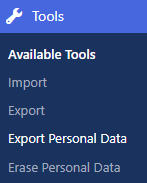
Add the person’s username or email address. Tick if you want them to receive a confirmation email. This email asks the person to confirm their email address is correct, and to click a link to confirm they want their data exported.
Then click the Send Request button:
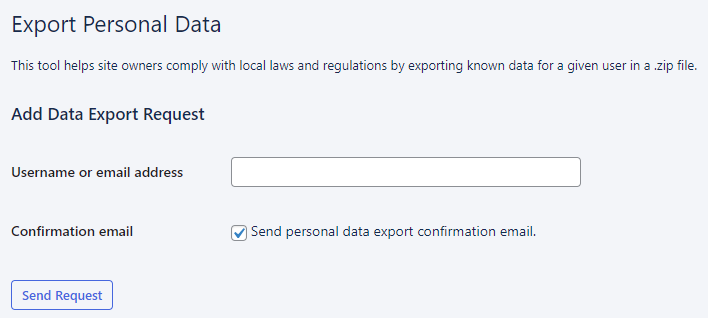
Scroll down and you can track the progress of all exports:

For each column:
- Requester is the person whose data is being exported
- Status is whether the request has been granted. If you’ve requested the person to confirm their export, the status shows as * Pending*. Otherwise it says Confirmed
- Requested shows when the request was made
- Next steps shows a link for the person to download their data (when the status is confirmed)
How to erase personal data
Under the UK GDPR, individuals have the right to have personal data erased. However, the Information Commissioner’s Office (ICO) guidelines say this “Right To Erasure” is “not absolute and only applies in certain circumstances.” That’s why we recommend checking with the ICO whenever you receive a request to erase data. For example, the individual may be a customer or subscriber. In these cases, you could have a lawful basis for not erasing their data.
Assuming you do wish to erase personal data, head to your dashboard. Click Tools and Erase Personal Data:
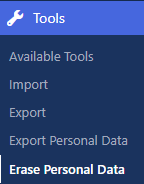
Add the person’s username or email address. Tick if you want them to receive a confirmation email. This email asks the person to confirm their email address is correct, and to click a link to confirm they want their data erased. Then click the Send Request button:
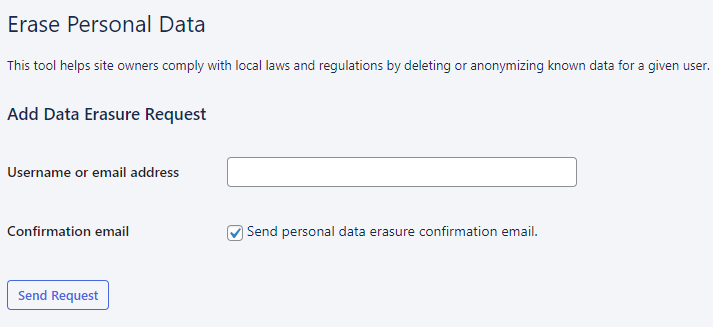
Scroll down and you can track the progress of all erasure requests:

For each column:
- Requester is the person whose data is being erased
- Status is whether the request has been granted. If you’ve requested the person to confirm the erasure via email, the status shows as Pending. Otherwise it says Confirmed
- Requested shows when the request was made
- Next steps shows whether the person has confirmed the request to erase their data (if you asked for email confirmation). When the status is confirmed, you get a link for you to click and erase their data