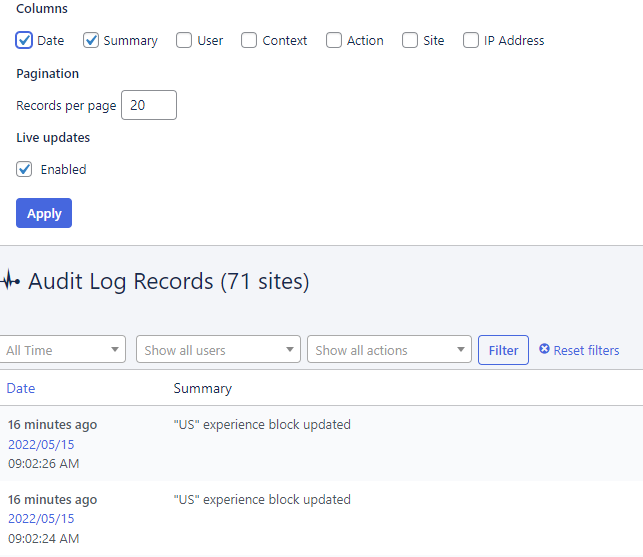Audit log
Want to know who changed what on your website? And when and where? The Audit Log is that friend who tells you everything.
The Audit Log records every historical change (for auditing and compliance). It can’t be removed or edited.
Which does the Audit Log record?
The Audit Log keeps track of everything that happens on your site. Every edit to posts or pages. Every image and file uploaded or deleted. Every update made to settings. The Audit Log gives you full visibility over activity relating to:
- Posts
- Pages
- Custom Post Types
- Users
- Themes
- Plugins
- Tags
- Categories
- Custom Taxonomies
- Settings
- Custom Backgrounds
- Custom Headers
- Menus
- Media Library
- Widgets
- Comments
Records include:
-
Date
-
Summary (of what happened). Hover over a summary and click the search icon to explore the summary log in more detail:
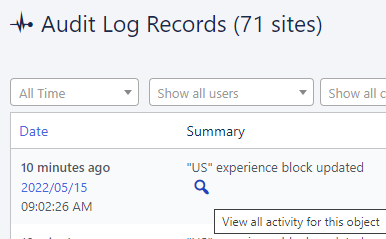
-
User
-
Context (where on your website it happened). This includes showing the location, such as Posts:
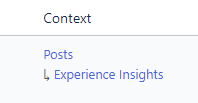
-
Action (what happened)
-
Site (on which website)
-
IP address (user’s recorded location)
Who can access the Audit Log
You’ll need to be a Super Admin (or any user with Network Admin access) to view the Audit Log.
How to access the Audit Log
Slide over to My Sites > Network Admin > Audit Log:
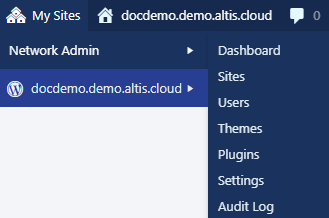
How to filter Audit Log records
As you know, the Audit Log records pretty much everything.
So after logging in, you might be met with a long list of activities. That’s why there are multiple filters to help you find what you need. Click the dropdowns, make your choices, and click Filter:

Or if you know the exact record, enter the details and click Search Records:

Of course, there may be times when you have to scroll through the records. To save some time, click Screen Options (above the search bar):
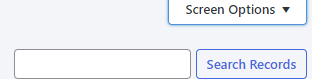
You can remove columns, and increase the records shown per page (default is 20):
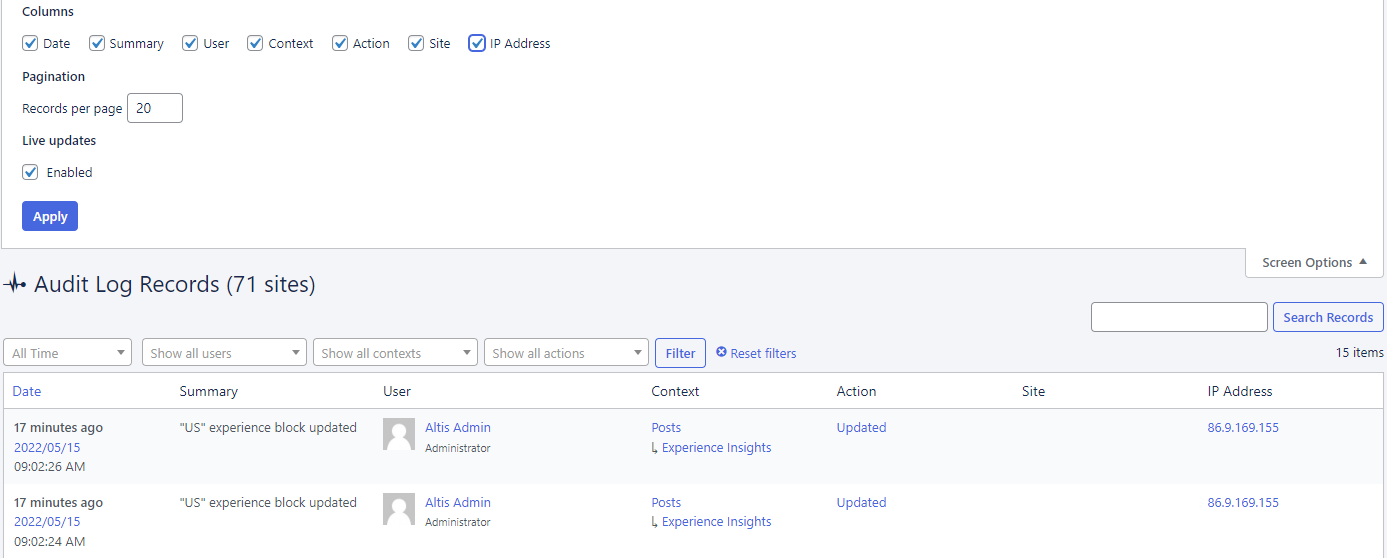
For example, the screenshot below shows the Audit Log with just the Date and Summary columns enabled: