Multisite
If you’re a Super Admin user, you can run multiple websites, or multisites, from one dashboard. These can be powered by one codebase, with functionality and plugins applied to all or some sites. This means less code on your network, with one set of core WordPress files, and less demand on server space.
Multisite use cases
- Ecommerce Localise sites with local products, languages and currencies
- Intranets Create different sites for different divisions of the same company
- Microsites Create multiple sites while sharing the same hosting
- News Create regional content sites from a national or international site
Multisite types
There are three ways to set up a multisite::
- Subdomain Useful if you’re allowing users to create sites with some connection to your network. The subdomain appears first: * subdomain.example.com*
- Subdirectory This option keeps all sites on your domain. Users just create a subdirectory such as <www.exaple.com/subdirectory>
- Custom domain A completely different domain from the one used to set up the network.
How to create new sites
How to view multisites
Hover over My sites > Network Admin and click Sites:
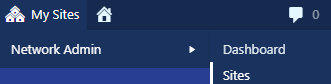
This shows you all the sites on the network:

You can see:
- Site name
- Last updated
- Registered date
- Number of users
- Whether ElasticPress is enabled

How to edit multisites
Hover over the site you want to edit and click Edit:
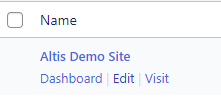
You can make edits across four tabs:

Info tab
Edit dates when the site was registered or updated. Change whether the site should be available to the public and appear in search engine results, and/or whether it should be marked as for a mature audience (rated X):
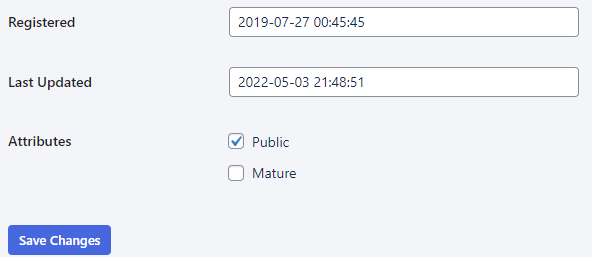
Users tab
Click to edit (including changing permissions), remove, view and reset passwords. You can do this individually, or use the bulk action dropdown:
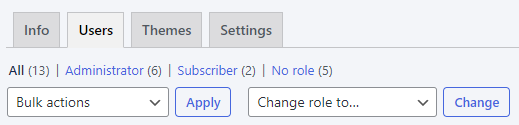
Themes tab
Shows all the themes on the site. To activate a theme for a site, visit the specific site’s dashboard:
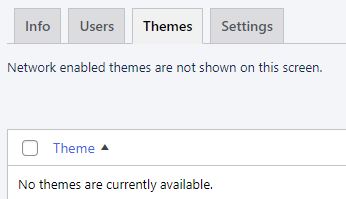
Settings tab
Some complex settings cannot be changed on this screen. These will say SERIALIZED DATA:

The rest of the settings can be changed as normal.